1. Log in to your PropVR account & under PropVR Creation tool and click Start now.
2. Tap on the Start creating button to create a new project.
3. First, add a thumbnail image by tapping the Add button and then type the project name and click the Done button. (Note: If you don’t add an image, the tool will prompt you to upload an image before you can proceed further.)
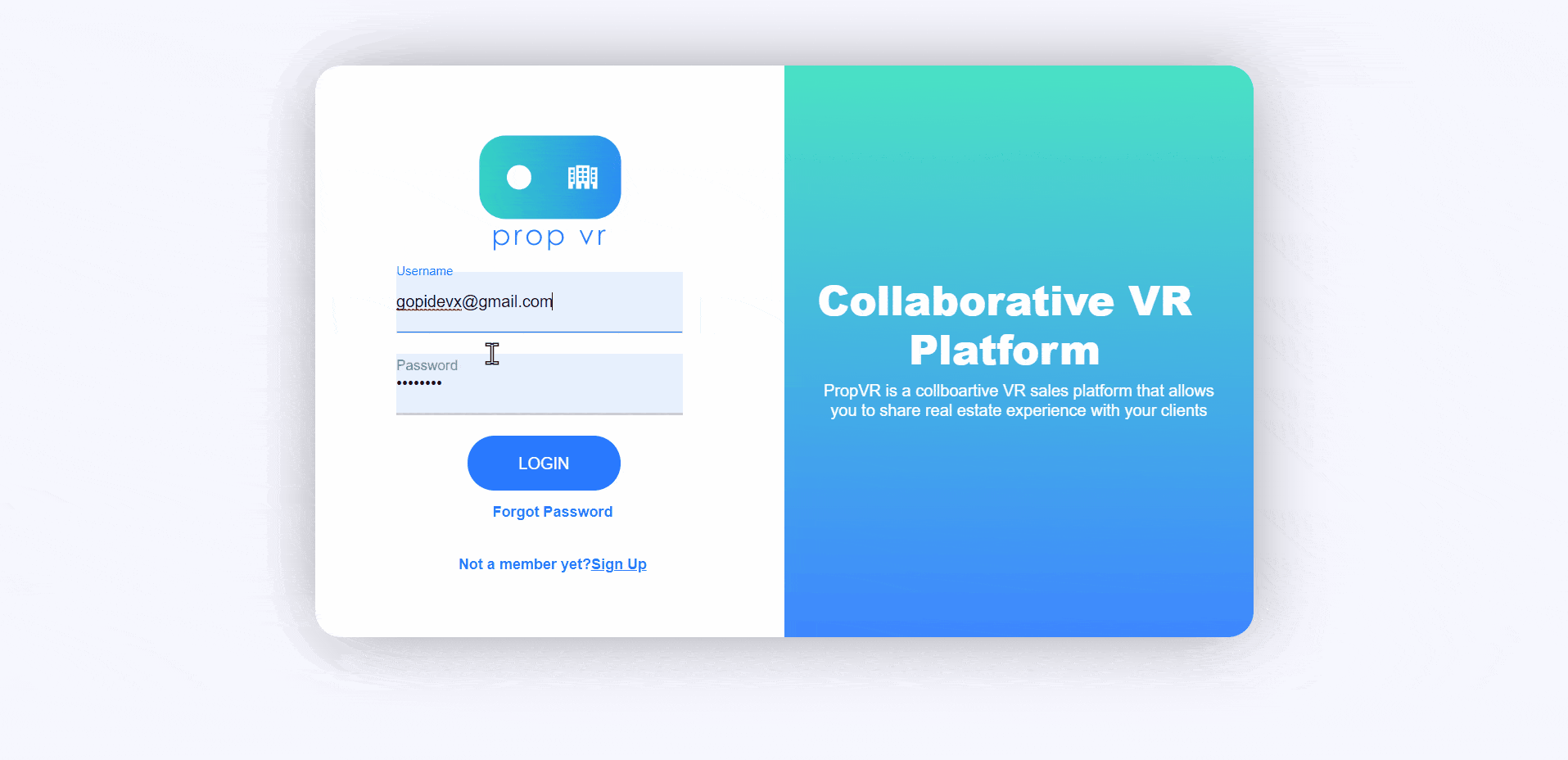
3. Tap the “i” button to add property details, image and location details for the Minisite. (The Minisite is available for Business & Enterprise plans ONLY.)
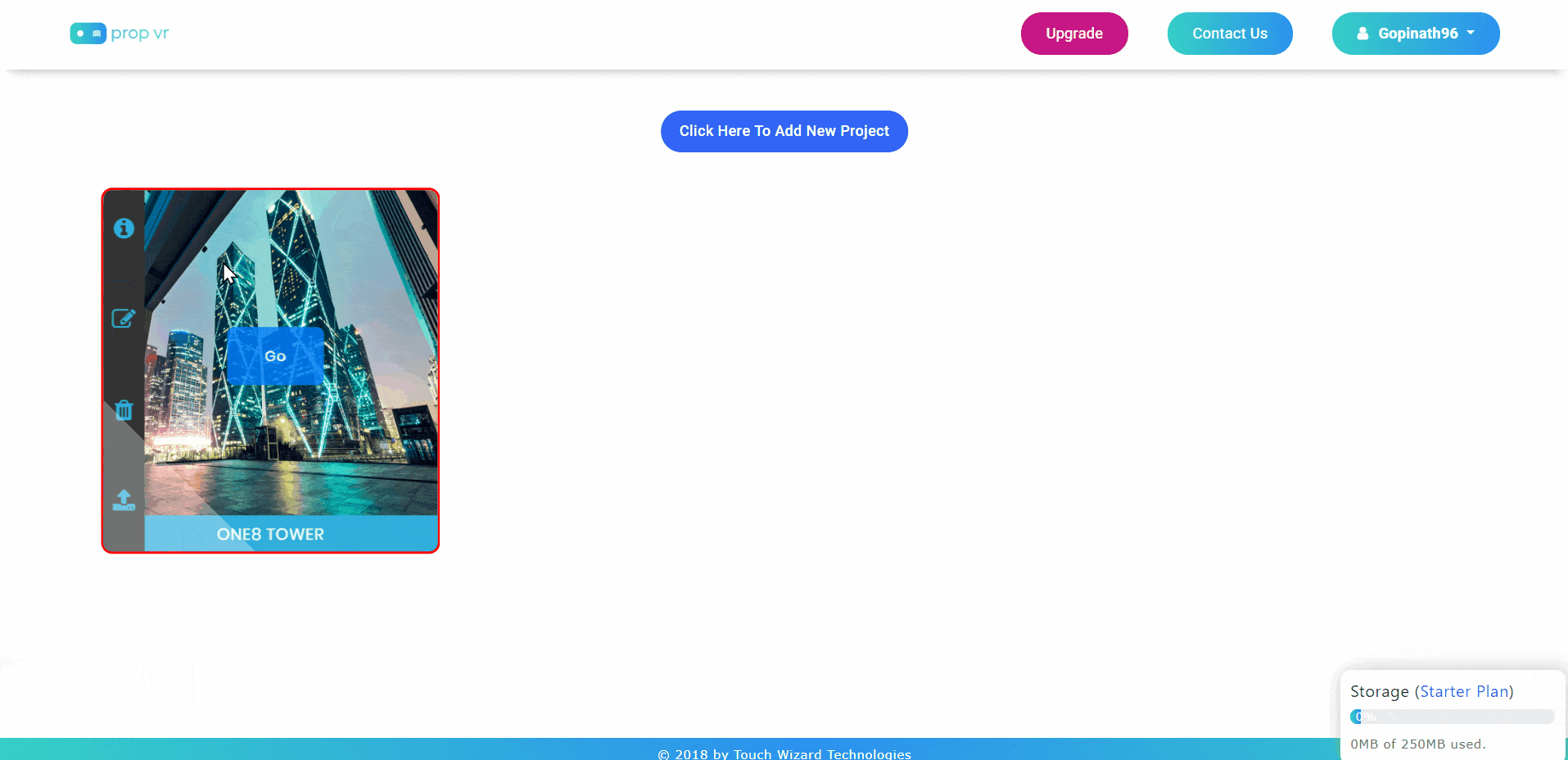
4. Tap the Go button.
5. Under the scene tab, click on the Add button to add all necessary equirectangular panorama images taken from your 360° camera and name the scene. (If you have cubemap panoramas, you can use this tool to convert them to equirectangular)

6. Press the Orient button to set the default view for a scene and tap the Hotspot and click on “+” button to create a hotspot and enter a name for reference and then select the destination where you want to land when you tap the hotspot and click Submit.

7. Tapping Info button will help you add a description about a spot or a product in your scene. You can also add video, know more and purchase links to that spot/ product. You can enhance this by adding an image and 3D models too and tap submit.
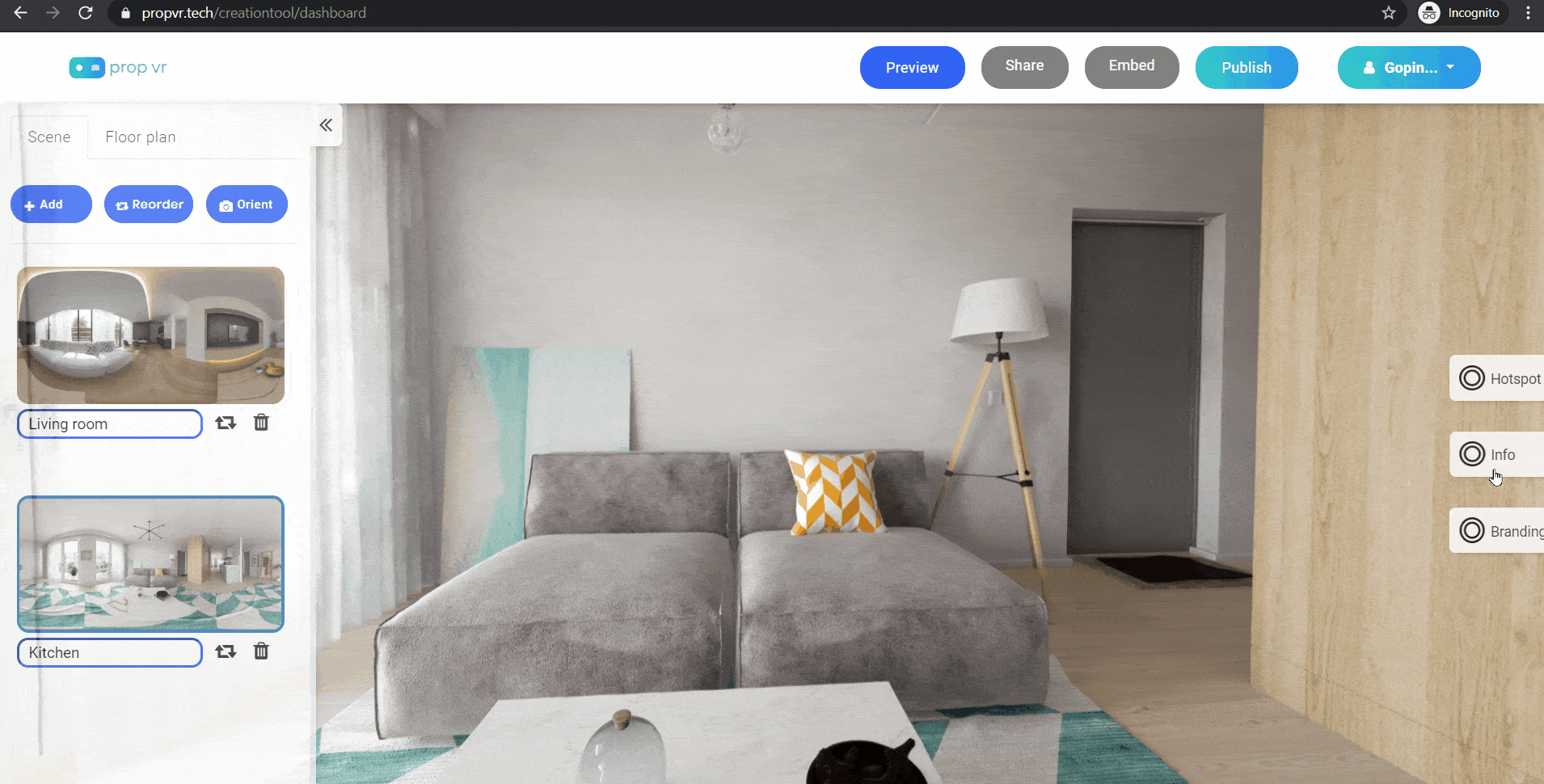
8. Click on Publish to publish your virtual tour across Windows, Android, Oculus, iOS, SteamVR and HTML 5 platforms and tap OK.

9. Click on Share to share the virtual tour link or click on Embed to place the virtual tour in your website.
That's how easily you can create Virtual Tours on our platform. Zero code. Just drag & drop to provide a fantastic, immersive experience for your clients.
